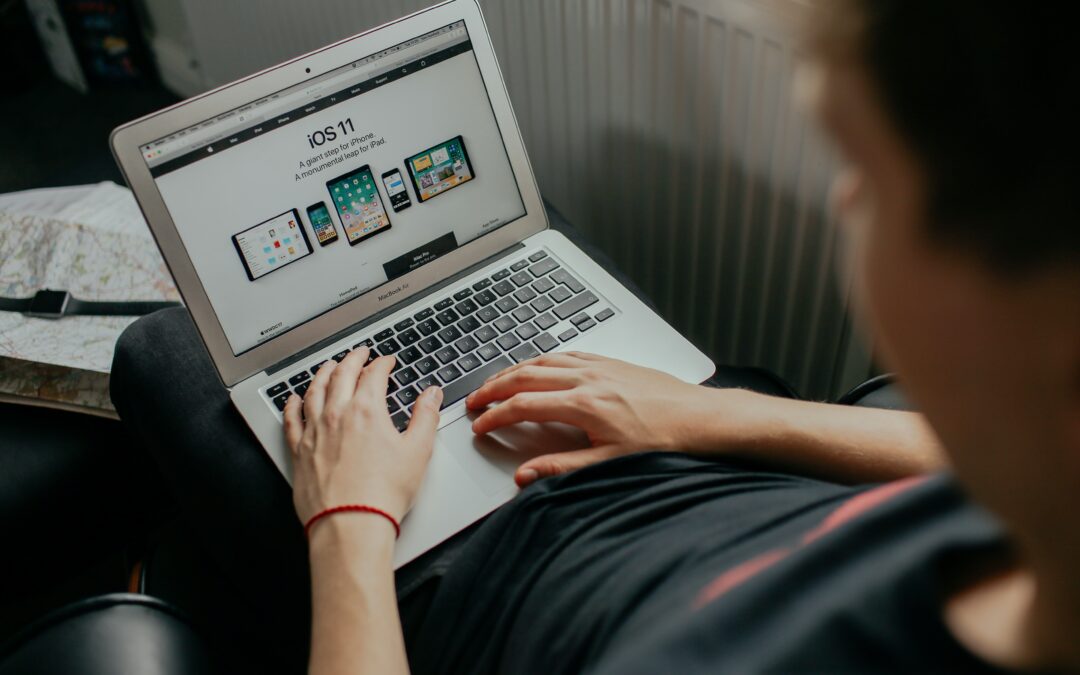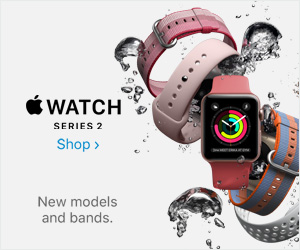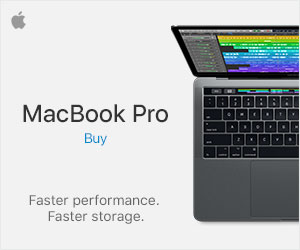A black screen of death, even if you have the best MacBook Pro monitor can be be caused by multiple reasons such as software issues or even the age of a MacBook. Let’s go through different steps on how to fix a black screen on MacOS.
Checking the Power Supply
If you have a MacBook and you suspect it is your battery, you may want to consider checking the power management in your Mac’s control center.
- On the upper-left corner of the screen, go the Apple menu. Click “About this Mac”.
- Click “System Report”
- When the report opens, click the Power tab.
- Scroll down through the information until you find “Health Information”.
- There should be either two results: Normal and Poor.
- If the battery is labeled Poor, you need to buy a new battery from the official Apple store.
- If the battery is still at normal but you don’t know what else is causing the black screen, check the other steps below.
Restarting the Mac
If the power is still normal, then you may want to try restarting your system. Still need steps on that? Alright, this is how you restart the system manually with a few keyboard shortcuts.
- In case your Mac still does not display anything, press and hold the power button on the device for 5 seconds.
- Take off the charger (if plugged in) and wait for at least 20 seconds until you press the Power button again.
VRAM/PRAM Reset
A deeper solution is to look into your Mac’s NVRAM/PRAM. You may need to reset it as the problem could be stored in memory.
To do so, you will need to follow the steps carefully.
- Completely shut down your Mac.
- Press the Power button.
- When the chime startup makes a sound, immediately hold down CMND, OPT, P and R.
- When you hear the second startup chime, release the keys.
- If it is successful, the NVRAM has cleaned itself, making room for a refreshed Mac.
CleanMyMac
Sometimes, the one that causes a black screen is from a corrupted file or other internal data. This is what CleanMyMac is for.
- Install CleanMyMac (it’s free)
- Open the program
- Go to Maintenance
- Go to Repair Disk Permission
- Click Run.
Wait for the program to finish checking the files and it should clean out any data residue.
If None of These Work, Consult a Mac Expert
You may want to go to an Apple Center in order to get your Mac checked. If none of the solutions above works, you may need to contact a Mac expert to do the fixing for you. Of course, Apple services may be quite expensive but there is always a high chance that your device will work in a matter of a few hours or days.
Can I Use 3rd Party Programs?
Mac doesn’t usually have 3rd party programs for fixing unlike Windows. Your best bet is the solutions above but there are some quite reputable programs that are useful but will ask for a monthly subscription in return.