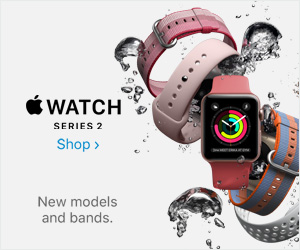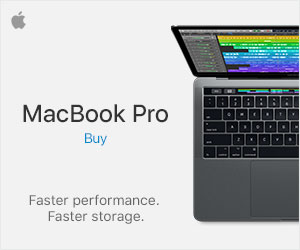Copy-pasting is as simple as just right-clicking a text or media to copy and right clicking on another area to paste it, or using shortcut keys. It’s a thing of beauty, especially for those that work mainly on the computer. However, there is one loophole in this whole copypasta activity: how do you copy and paste your work from Mac to PC? Is it possible? Do you need another program to do so? Let’s find out some methods on how to do this.
Beyond Command-C, Command-V
If it was that simple, we wouldn’t bother to create an article about it. So, if you are working with various devices – especially both a Mac and a PC, there is a workaround to let you copy-paste the whole thing to the other OS.
Using a Clipboard Program
The best way to do so is to install a clipboard app. This lets you copy any form and save it to its clipboard rather than your system’s clipboard. There are two programs here that we want to recommend: 1Clipboard and Parallels.
Take note that you can only use one of the two programs.
1Clipboard

The purpose of 1Clipboard is to sync your copied files and texts on its own clipboard so you can use the PC to paste whichever item you copied on your Mac. That means you need to sign up, download the program for both Mac and PC and then sign in on both devices. You will need to use your Gmail account to do this.
Once you sign in to 1Clipboard, you must let it allow to configure your data and your Google Drive account. When you permit it to become your system’s clipboard, it shows up under a low profile on your desktop and within the system tray. You know it’s activated when you see the clipboard logo.
When it is up and running, go ahead and try out something to copy using the Copy action – either through the right-click method or the shortcut keys. And, once you copied it, try opening the 1Clipboard app. It should show all the stuff you copied within its clipbaord history. You can save certain copy-pasted items by clicking the star beside it.
Now, open your PC and its 1Clipboard app. You should be able to find all the copied stuff from your Mac and into the PC.
You can also do this vice-versa from PC to Mac as well, as long as the 1Clipboard app is running.
Parallels

Parallels is a small app with a more manual approach. First, download Parallels for both your Mac and PC. And then, allow permissions for Parallels to let it tinker with your copy-paste system. When it is installed, its logo will show in the system tray. Right click its icon, and click the Share Mac clipboard.
To copy-paste between the two OS, choose a file or text to copy. Create a folder or just about anywhere on the desktop to paste it there. Now, open your PC and you should find a Parallels shared folder in there. You should find all the pasted items from the Mac to the PC.
This is a more complicated version but one that is still effective.
Using Cloud Office Tools
If the clipboard apps seem to complicated for you, then you might want to do your work on a cloud program instead. By that, we mean online office tools such as Google Docs, Zoho Docs, and Evernote. This way, as long as your account is in sync on both the Mac and PC, the documents and files are saved simultaneously in real time.
Summary
So, there you have it. If you want to know how to copy and paste from Mac to PC, you have two choices: either download a clipboard program or use a program tool with cloud storage.